Buyer Frequently Asked Questions
Only registered bidders over the age of 18 can participate in The Wendt Group online auctions. To register, select the Login/Register tab on the left hand side of the screen in the navigation bar. Register for a new account by entering your contact information, email address, desired password, etc. Once you submit the auction registration form, please follow the steps to validate your phone number, and complete your user profile.
Please keep your user information (email address and password) in a secure place as you can use the same account login for all online auctions hosted by The Wendt Group.
Below are two helpful videos on creating your user account and navigating the auction platform.
HOW TO CREATE A USER ACCOUNT TO BID
HOW TO NAVIGATE THE AUCTION PLATFORM
There are no bidder numbers utilized on this new, innovative online auction platform. Each user will have one account under their email address (using the password you set up when you registered) that can be utilized for all auctions, across all species. Please see the question and video tutorial directly above for details on how to create a user account.
We require each user to post a credit card verification to ensure that each of our bidders is a valid, qualified bidder. This verification method has been implemented for the protection and security of each of our bidders. Each bidder knows that all bidders are valid and that they have met the same requirements that you have to be able to bid online. The credit card verification process is completely secure and PCI complaint. This is the only procedure available to bid online. See our Privacy Policy for more details.
To view your account click the person icon on right side of the screen and click My Account. Within the Account page, you have the ability to view and edit your profile, password, interests, watchlist, notification preferences, as well as billing and payment information for your account.
Under the Preferences tab, you’ll need to verify your phone number before you can place any bids on the platform. This step helps ensure secure and accurate communication during auctions.
You can also manage which notifications you’d like to receive. Here’s a breakdown of each option:
Autobid: Notifies you when an automatic bid has been placed on your behalf (if you’ve set a max bid).
Outbid: Alerts you when someone has outbid you.
New Max Bid: Confirms that your max bid has been increased.
Winner Notify: Lets you know you’ve won an auction.
New Payment Notify: Confirms when a payment is received or due.
Under the Watchlist tab, you can quickly and easily view any lots you’ve added to your Watchlist.
Under the Invoices tab, you can make payments via the invoice tab utilizing the credit/debit card on file and/or an ACH. Select the invoice you would like to pay, and then the payment type (a card on file or ACH), and your payment will be processed immediately.
A Watchlist is comprised of individual lots you would like to "watch" within current and/or upcoming auctions. Your Watchlist can contain items from one auction or across multiple auctions and species. You can add as many or as few items as you’d like. Once an auction has ended, the items will automatically be removed from your Watchlist.
To add items to your Watchlist, click on the star icon at the bottom right corner of each lot or on the right side of the screen next to the bid button (on lot view). As items are successfully added to your Watchlist, a green box will appear in the upper right-hand corner of your screen with this notification: “Lot x has been added to your Watchlist.”
VIEW THIS AND OTHER FEATURES ON THE UPDATED SOFTWARE
Select the auction you would like to view. When the bidding for the auction is open, you will have the opportunity to enter your bid (and your maximum bid) for each item. Simply login to your user account and click on the teal Bid button for each lot to submit the bid(s).
If you are watching the auction via a computer or via your mobile device, when you are winning the screen will show this message: You are winning! in green on the lot(s) you have the high bid on. If you get outbid, the message will turn red and change to: You have been outbid.
If you’ve enabled notifications through email or your mobile device, you’ll also receive alerts when you’ve been outbid or when you’ve won a lot. Turning on notifications ensures you stay updated in real time, even when you’re not actively watching the auction.
During the bidding process you will not need to refresh your page to ensure you are viewing the most current bidding activity. The auction platform auto-refreshes the page, and the bidding is in real time.
Contact information for the seller can be found at the top of each auction and also underneath each lot on a particular auction. If you have any questions regarding a specific item, please contact the seller.
A maximum bid is the highest dollar amount you are willing to pay for an item. If you enter a maximum bid, the system will automatically bid on your behalf up to your maximum bid amount. For example, let’s assume that you enter a bid of $200 on an item and maximum bid of $400. If no other bids are placed on that item, you will be the winner at your $200 bid. If another bidder places a bid of $225 on the item you will now be winning at $225 plus one increment level, $225 + $25 = $250. Your maximum bid is completely confidential and not revealed to the public or viewed by anyone other than you when selecting this feature.
Yes, you have the ability to raise and/or lower your maximum bid at any given time while the auction is open for bidding. However, when lowering your maximum, you can not change the maximum bid price to lower than the current winning bid.
The bid increment is the minimum dollar amount that the bid must be raised. Bid increments will typically be in $25.00, $50.00, $100.00, or $250.00 increments. You can bid higher than the minimum bid increment (next required bid), or you may enter a maximum bid, but you may not bid in denominations less than the set bid increment.
Each auction will end at a specified time as shown on the individual auction site. Ending time is typically 8 PM ET (7 PM CT, 5 PM PT), but this could change, so please visit the specific consignor's auction to confirm the closing date and time.
All auctions will utilize an auto-extend, horse race style closing. With this feature, the bidding will remain open on all items in the auction if there has been at least one bid received on any one item in the auction within the last 3 minutes (or the set extended bidding increment at the time). Once 3 minutes has lapsed without any bidding activity, the bidding on all items will be closed. All lots will close simultaneously.
Please see the examples below – this is a sample and may or may not match the actual ending times.
Example #1:
Auction closes at 8 PM. There is no bidding from 7:57 PM to 8 PM. All lots are declared closed and the sale ends at 8 PM.
Example #2:
Auction closes at 8 PM. There is a bid placed at 7:58 PM. Auction is extended by 3 minutes. No more bidding occurs. All lots are declared closed and the sale ends at 8:01 PM.
Example #3:
Auction closes at 8 PM. There is a bid placed at 7:59 PM. Auction is extended by 3 minutes until 8:02 PM. Another bid is placed at 8:01 PM. No more bids are placed. All lots are declared closed and the sale ends at 8:04 PM.
The auto-extend time goes into effect once the auction reaches its original ending time. The auction will remain open for bidding on all items within the auction if there has been at least one bid received on any one item in the auction within the last 3 minutes, even if the original ending time has been reached. Extended bidding means that the auction is not declared closed until there have been 3 minutes of inactivity on the entire auction. Each time a bid is placed, it resets the clock timer on the auction back to the high water mark auto-extend time that is set.
All auctions will featured the accelerated horse race style closing.
PRIOR TO 9 PM ET - 3 minutes extended bidding
AFTER 9 PM ET - 2 minutes extended bidding
AFTER 10 PM ET - 1 minutes extended bidding
Auctioneer has the right to change the extended bidding increment to 1 minute at any time - judgment call based on the number of bids per minute.
PLEASE PLACE YOUR BIDS EARLY AND PLAN ACCORDINGLY! EXTENDED BIDDING TIME IS SUBJECT TO CHANGE AT THE AUCTIONEER'S DISCRETION.
If you are the high bidder, The Wendt Group online auction staff will email you an invoice to your registered user email address immediately after the auction has ended. This email will have complete instructions regarding payment, and will include a payment link on the emailed invoice for quick and easy payment through the auction platform.
When you win an item you will receive an email with the complete details of your purchase. Acceptable payment forms include: credit or debit card (Visa, Mastercard, American Express, Discover), wire transfer, electronic check, money order or cashiers check.
To make a payment utilizing the credit/debit card on file and/or a one-time new credit/debit card or electronic check payment, click on My Account and go to the Billing & Payments tab. Select the invoice you would like to pay (under Payment Reason), and then the Payment Type (a card on file or one-time payment), and the green Pay button, and your payment will be processed immediately. If you would like to pay for more than one invoice at the same time, please select General Payment (under the Payment Reason), the Payment Type, and the amount you would like to pay.
Please Note: There is NO processing fee when paying with an electronic check. There is a 3% processing fee when paying with a credit/debit card.
To make a payment via ACH (electronic check) or Wire Transfer, please contact our office at 614-403-0726 or email at onlineauctions@thewendtgroup.com and our team will assist you to process your payment.
All check payments should be made payable to Kevin Wendt, Auctioneer and sent overnight to:
The Wendt Group, Inc.
PO Box 133
121 Jackson St.
Plain City, OH 43064
Full payment must be received in 3 business days from the close of bidding on all auctions. Late fees are subject to a 12% finance charge after the fourth day. A fee of $50 will be assessed on all returned checks and after 3 days on all late payments and the bidder may be denied access to future auctions. If your credit card is denied more than 3 times a $25 processing fee will be applied. If payment has not been received and/or delivery arrangements not been agreed upon within 7 days post auction, the seller has the right to reclaim property and resell it in any manner deemed necessary. As the original purchaser you will be responsible for paying any and all differences between the original sale price on auction day and the resale price.
An ACH, or Automated Clearing House check, used to transfer funds between U.S. bank accounts. It's just like paying with a check, but you send funds electronically instead of mailing the physical check. There is no processing fee when paying with an ACH. Contact our office at 614-403-0726 if you have any questions on paying via ACH.
The buy now feature may be used in conjunction with some items in an auction. A buy now icon or logo will appear on the screen next to lots with this feature. The first bidder to click and submit a winning bid at the buy now listing price will be awarded the high bid and have an opportunity to buy that item at the listed price.
To view all previous auctions hosted by The Wendt Group (January 2018- October 2025), please reach out to a member of our team. For any auctions hosted after October 2025 click on Auctions Tab and click Results on the navigation/menu bar.
Yes, the auction platform and entire site is mobile friendly. So, no matter the device (computer, cell phone, tablet, etc) you are utilizing to view and/or bid on an auction, the site is responsive to your screen so you have the most optimum viewing and bidding experience.